A Comprehensive Guide on Swapping Faces in Photoshop: Simple and Efficient Tutorial
Swapping faces in Photoshop can be a fun and creative way to transform images. Whether you want to create a humorous picture or simply experiment with different looks, Photoshop offers powerful tools to help you achieve seamless face swaps. This tutorial will guide you step by step on how to swap faces in Photoshop.
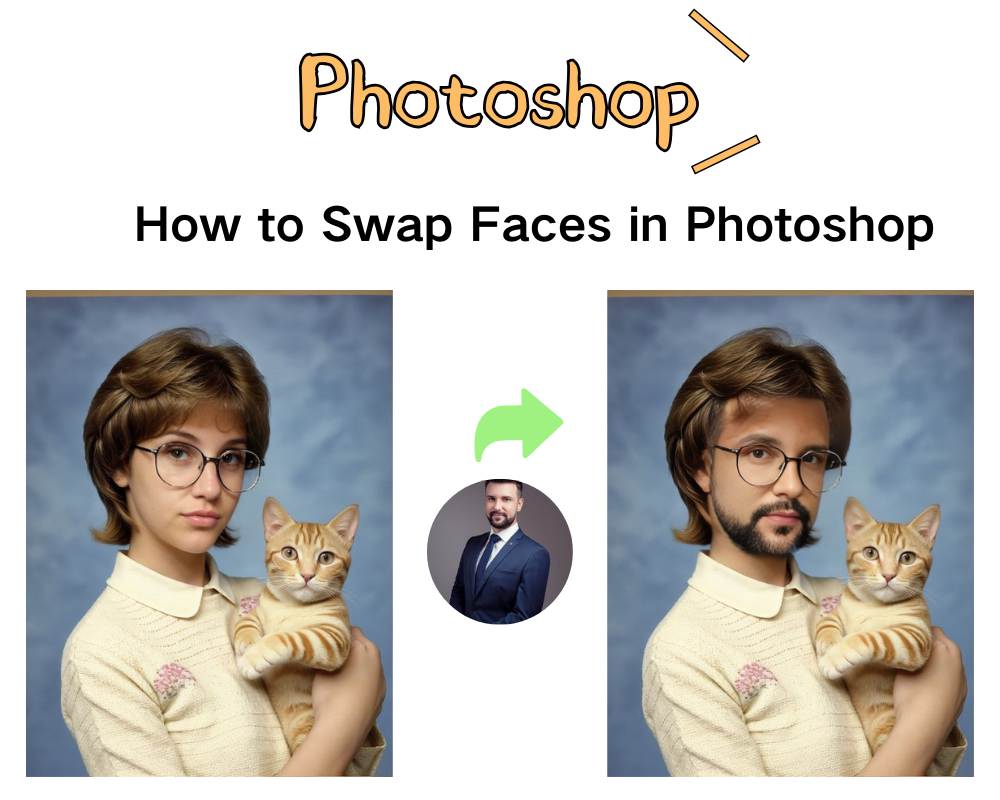
How to Swap Faces in Photoshop
Begin by opening two images in Photoshop – one containing the face you want to replace (the source image) and the other where you want to place the new face (the destination image).
Select the "Lasso tool" from the tools panel on the left side, or opt for any other preferred selection tool.
Carefully use the lasso tool or another selection tool to outline the face you wish to swap from the source image. Ensure precise selection around the facial features.
Once the face is selected, use Ctrl/Command + V to paste the face on top of it for copying and pasting the faces.
Utilize the Transform tool (Ctrl/Command + T) to resize, rotate, and position the pasted face to align correctly with the original face in the target image.
Employ the eraser tool or layer masks to meticulously erase or mask any undesired edges and create a seamless transition.
Apply an adjustment layer, like Brightness/Contrast or Hue/Saturation, to make necessary adjustments.
Step back and zoom in to evaluate the overall effect. Make any additional adjustments or refinements needed for a convincing face swap.
Once content with the results, save the edited image in the preferred file format.
Now that you have learned how to swap faces in Photoshop, it may take more time and effort for users who are not familiar with Photoshop to complete this process. To simplify this process, you can use Remaker AI Face Swap, an AI-based face swap tool that allows you to complete face swaps in seconds.
What is Remaker AI?
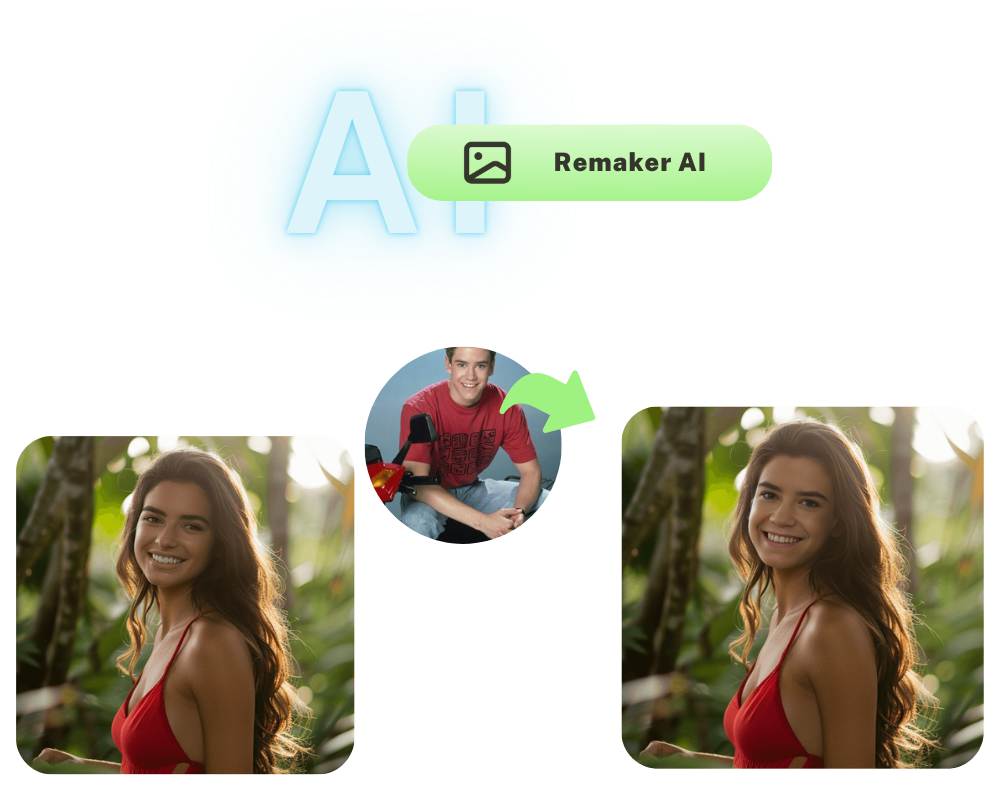
Remaker uses advanced face detection algorithms to match your facial features with the target image and generate a new image where your facial features have been replaced with those in the target image. The swap effect is very natural and almost undetectable. It achieves seamless integration of the original and target images.
You can easily complete face swaps without any Photoshop knowledge. Additionally, the generation speed is very fast, almost instant. The generated photos are very clear, with good detail retention. Moreover, Remaker AI Face Swap supports batch processing, allowing you to upload multiple images for face swapping at once.
How to use Remaker AI Face Swap for face swapping
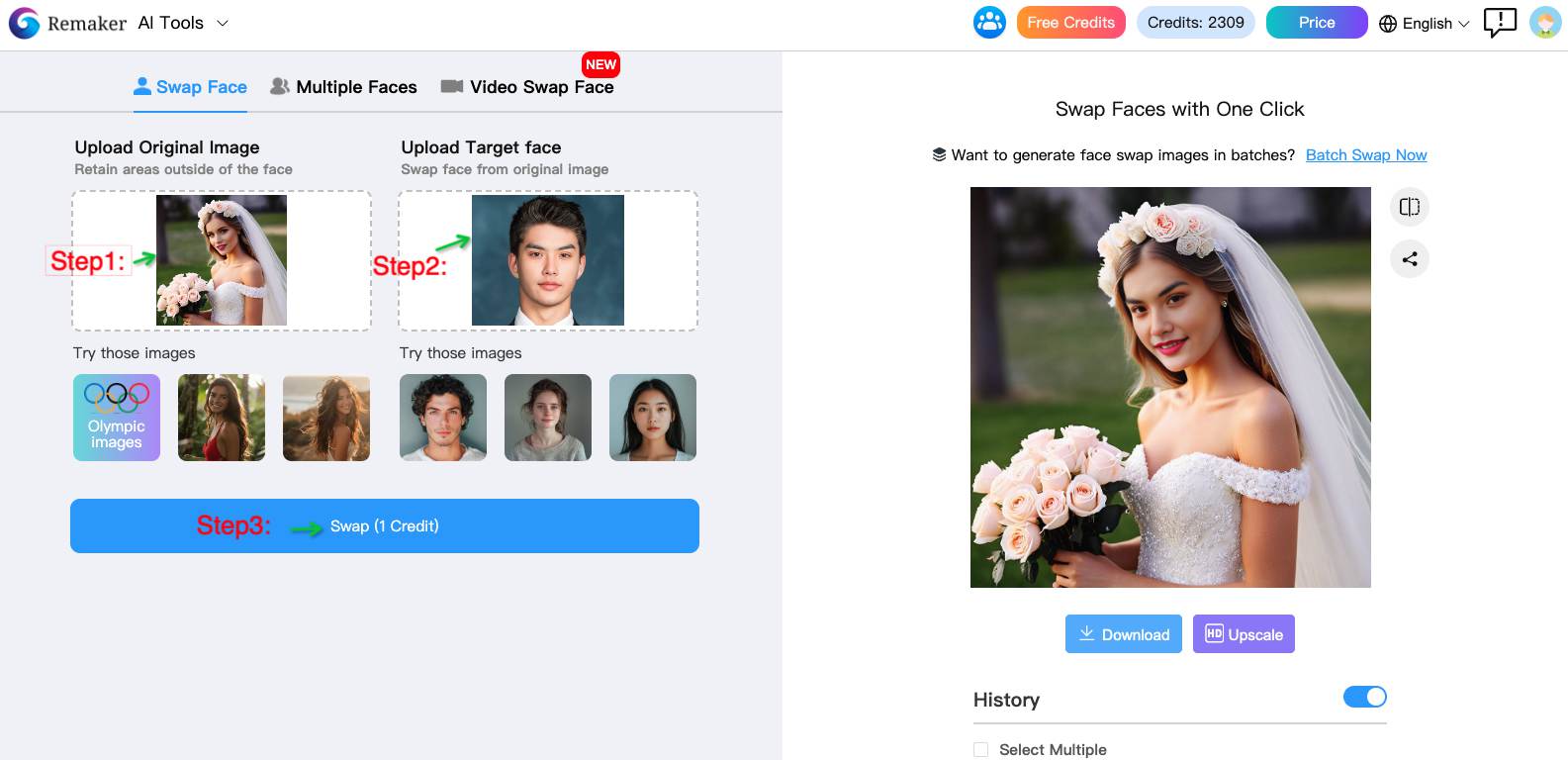
- Open the Remaker AI Face Swap website and upload the images you want to swap.
- Select the image you want to swap and click the "Swap" button.
- Wait a few seconds, and Remaker AI Face Swap will generate a new image where the face in the image you want to swap has been replaced with the selected image.
- Download the generated image and share it on social media.
Differences between Remaker AI and Photoshop
| Tool | Pros | Cons | Suitable for |
|---|---|---|---|
| Photoshop | |||
| Remaker AI |
Advantages of Remaker AI Face Swap
Remaker AI Face Swap is completely free to use, does not require user registration or login, and does not require any payment. You can use this tool for face swapping anytime, anywhere, without worrying about any costs.
The generation speed of Remaker AI Face Swap is very fast, almost instant. You just need to upload the image, click the generate button, and you can get a new face swap image within seconds, greatly saving time.
This website is completely green, with no ads or watermarks. You do not need to download any software, just open the website in your browser to use it, ensuring convenience and safety.
Remaker AI Face Swap supports batch processing, allowing you to upload multiple images for face swapping at once. This is very convenient for users who need to process a large number of images, greatly improving work efficiency.
This tool supports various mainstream image formats, including JPEG, PNG, GIF, etc. No matter which format of image you use, you can easily perform face swaps, ensuring wide applicability.
Remaker AI Face Swap supports various image sizes, including 1024x1024, 512x512, 256x256, etc. No matter the size of your image, you can perform face swaps, meeting different needs.
This tool supports various image qualities, including high quality, medium quality, low quality, etc. You can choose different image qualities according to your needs, ensuring image clarity and detail retention.
Remaker AI Face Swap also supports various image styles, including cartoon, anime, realistic, etc. You can choose different styles according to your preferences, and the generated image effect is very natural, almost undetectable as processed.